บทความก่อนจะเป็นการ Trusted Locations แบบ Manual บน MS Access บทความนี้จะสอนการ เพิ่ม Trusted Locations บน Registry
1. Trusted Locations จะอยู่บน Registry ตามพาร์ทข้างล่าง ตาม Version MS Access
Access 2007:
[HKEY_CURRENT_USER\Software\Microsoft\Office\12.0\Access\Security\Trusted Locations]
[HKEY_CURRENT_USER\Software\Microsoft\Office\12.0\Access\Security\Trusted Locations\Location(n)]
Access 2010:
[HKEY_CURRENT_USER\Software\Microsoft\Office\14.0\Access\Security\Trusted Locations]
[HKEY_CURRENT_USER\Software\Microsoft\Office\14.0\Access\Security\Trusted Locations\Location(n)]
Access 2013:
[HKEY_CURRENT_USER\Software\Microsoft\Office\15.0\Access\Security\Trusted Locations]
[HKEY_CURRENT_USER\Software\Microsoft\Office\15.0\Access\Security\Trusted Locations\Location(n)]
"AllowSubfolders"=dword:00000001
"Description"="The description"
"Path"="C:\PathToDB\"
โปรแกรม Apppath สามารถ Download ตาม Version MS Access ที่ใช้
วิธีใช้ นำโปรแกรมไปวางไว้ที่ Folder ที่ต้องการ แล้วทำการ ลงโปรแกรม ก็เสร็จเรียบร้อย
Tool (AppPath):
Office 2007:
ที่มา : http://www.accessribbon.de/en/index.php?Trust_Center:Trusted_Locations
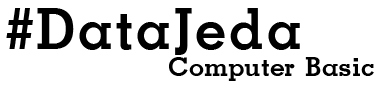













0 ความคิดเห็น:
แสดงความคิดเห็น